EmailSentry™ Design
How It Works
When you click the Send button in Outlook, EmailSentry automatically pops-up. It finds all of the unique domains in your list of TO:, CC:, and BCC: addresses and then uses a CheckTLS.com webservice to test each of them for TLS.
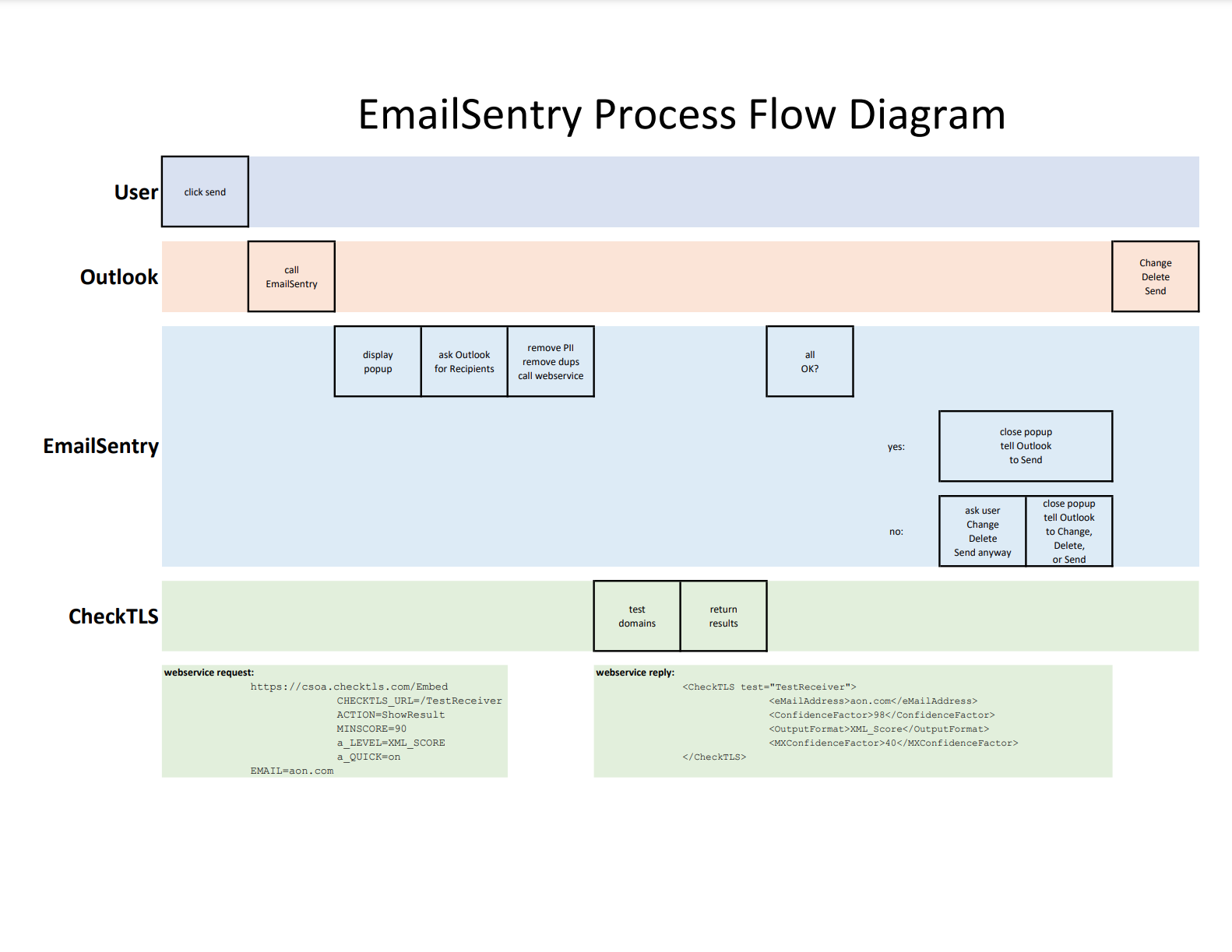
(click to enlarge)
If A Domain Fails
If any domain fails, meaning the email would be sent plain text, it stops and asks you if you want to send the message anyway, go back and change it (to remove the offending addressee or remove any confidential information), or cancel (delete) the message. Click the video below to see it in action.
If All Domains Are OK
If all the domains are OK, the pop-up disappears and Outlook sends the message. Click the video below to see it in action.
If Some Domains Are OK and Some Are Not
EmailSentry displays just the insecure domains so you can decide what to do. Click the video below to see it in action.
While EmailSentry is checking domains and the pop-up is visible, you can interrupt it and send the email, change it, or delete it. This is useful if an email has many addressees and you know after just a few domains that the email is OK or that you need to change it.
White-List Domains
To speed the test up even more, EmailSentry lets you list domains that the test can skip, either because you know, like your own domains, that they are secure, or you don’t care if emails to them are encrypted.
Customizable
You can host a config file that lets you tune EmailSentry. It allows you to set the allowed versions of TLS, cipher suites, certificates, timeouts, and link to a web page you host with usage and support instructions for your users.
The full power of the CheckTLS ("TestReceiver") test suite is available for you to define what a "Good" and a "Bad" address is.
Only Works With Outlook on Windows
Today the EmailSentry works with Outlook on a PC. Microsoft does not yet have all the functionality we need to implement EmailSentry in their broader O365 add-in framework that works with Outlook (PC, MAC, smart phone), Exchange, and O365 online.
Speed vs Security
By default, EmailSentry uses the CheckTLS QUICK option to test just the first MX host, which is the same one your mailer will use. The QUICK option only takes a few seconds, as opposed to the full CheckTLS Test Receiver that looks at all the MX hosts. A configuration parameter lets you use the full test if security is worth a few more seconds to you.
What If Something Goes Wrong?
EmailSentry is designed to get out of the way if anything goes wrong. It will either disappear completely, or display a warning and allow the email to send.
What If EmailSentry Fails?
If EmailSentry fails to start or initialize correctly, Microsoft automatically disables it. Microsoft also disables EmailSentry that is too slow.If EmailSentry fails or crashes while testing an email, the email remains saved as a draft. If EmailSentry continues to fail, you can uninstall it and send the message normally. At any time the IT department can change EmailSentry's config file (hosted on a website) and temporarily disable EmailSentry.
What If the CheckTLS Servers Fail?
EmailSentry displays an error message and disables itself until you restart Outlook.In the unlikely event that our service is down for an extended period, clients can disable EmailSentry. When disabled, users would not see even one error message when starting Outlook.